The acronym FTP may sound new, but it is a well-established transfer protocol. Webmasters use FTP software to upload files from their computer to a web server. Some companies use FTP to distribute software updates, patches and forms. Although you can use dedicated FTP clients such as CuteFTP, WS_FTP, FileZilla and others, some sites still allow you to connect to FTP servers using your browser.
What is FTP?
FTP is short for File Transfer Protocol. A protocol is a set of rules that networked computers use to talk to one another. FTP is the language that computers use to transfer files to and from each other.
We will use an FTP client to log into an FTP server, navigate the server’s folder structure, and exchange files.
Logging In
Connecting to an FTP server is very similar to connecting to just about any other server on the Web. When you log in to your Hotmail account, you have to provide a server address(URL link), a user name, and a password before you can exchange information with the server.
Let’s take a look at an example login set for an FTP server:
Server / Host: ftp://cultbooking.com OR ftp://ftp.cultbooking.com (replace: ‘cultbooking.com’ with your own domain)
Username: Your own username (Ex. 1031109-02 OR usercultbooking)
Password: Enter the password that you created in the Control Panel (SSH & FTP). (Ex. h4x0r4Cultbooknow)
Use your web browser to make a FTP connection:
- Type ftp://cultbooking.com, in your webrowser
- Press ‘Enter’
- A password dialog box should appear like the one below. Fill in your user name and password.
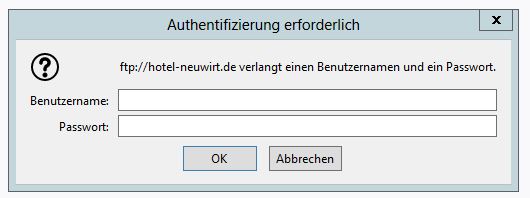
If username and password are correct, then you will be able to see the folders of your website, like in the below example:
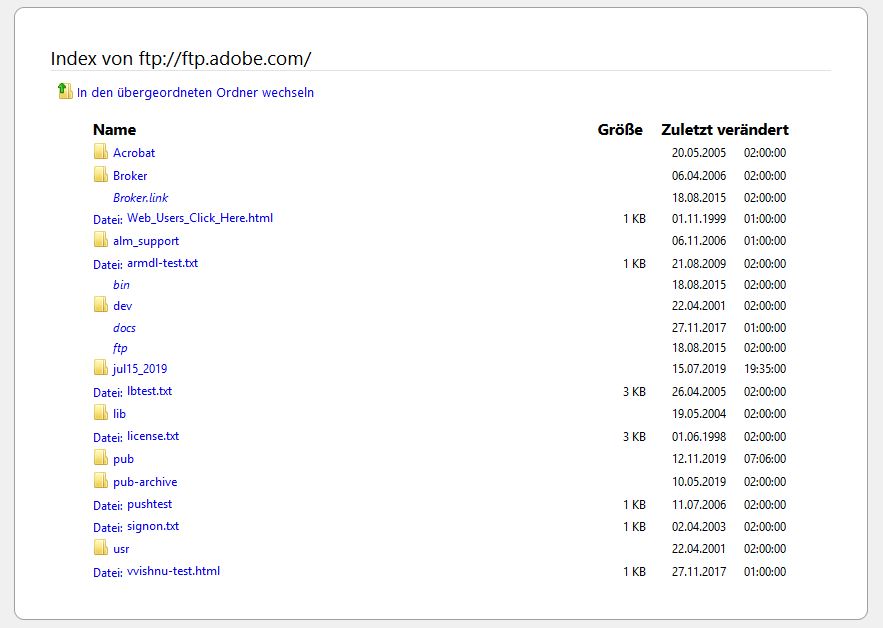
How To Find Your FTP Hostname, Username & Password
You’ll find your FTP information in the welcome email you receive from your server host provider. Examples of some host providers: Bluehost, InMotion, A2 Hosting, SiteGround, iPage, 1&1, STRATO, Hetzner Online, InterNetX, Host Europe, Amazon Web Services (AWS), etc.
Note: Your FTP username and password are generally the same as your cPanel username and password.
Your hostname is generally your domain name.
Example: yourdomain.com
or
Your domain with ftp at the beginning.
Example: ftp.yourdomain.com OR ftp.yourdomain.com
Choose a Password
Some web hosts may require you to click a link and choose a password after your sign up for hosting. This is a typical message you’ll get from them in your welcome email.
Before you can begin using FTP to upload files to your website, you will be required to choose a password.
Still Can’t Find FTP Details?
Login to your cPanel account and navigate to the FTP section.
Here you can find your existing FTP details and also create a new FTP account.
If all else fails, contact your web host and ask them for this information.
Support
Once you provided FTP access to your website server, CultBooking developer will integrate the CultBooking booking engine into your website.
If you have any questions and need support, please contact us via tlephone or email: info@cultbooking.com
Source references:
https://www.wired.com/2010/02/ftp_for_beginners/
https://www.techwalla.com/articles/how-to-login-to-an-ftp-server
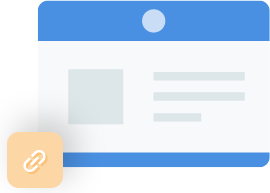
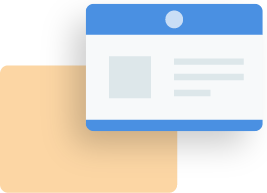
 info@cultbooking.com
info@cultbooking.com  0049 30 726225 0
0049 30 726225 0 